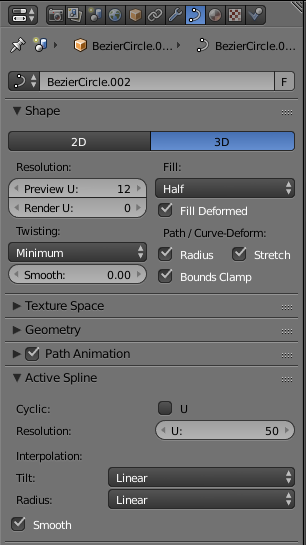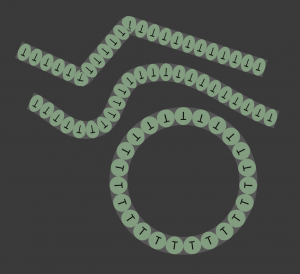A little tutorial at the side for anybody who wondered how to seamlessly align a raster graphic to a path. I’ve googled it and after a while I gave up to find a software that is actually able to do it just like this. By just like this I mean seamlessly and without any major distortions or gaps or whatever.
In Blender it works like this:
- Create the texture mesh and add your texture, a UV map and enough subdivisions to it. There’s no need for a subdivision modifier.
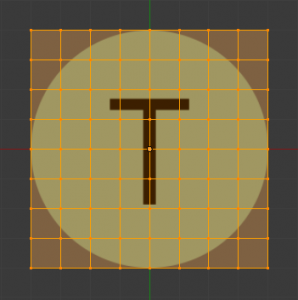
Modifiers:
First: Array
– Fit Type: Fit Curve (add the Curve you will create in the next step)
– Activate Merge
Second: Curve
– Object (add the Curve you will create in the next step)
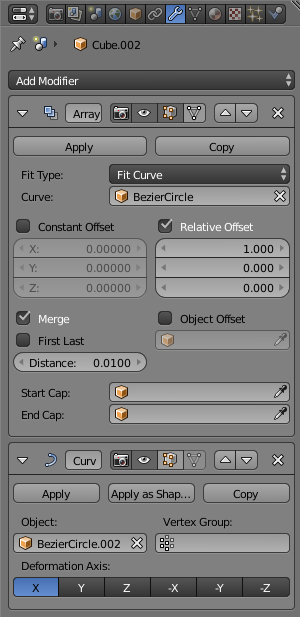
- At the same coordinates (important!), create a path and shape it the way you need it.
Data-Properties (little path symbol in the object-properties menu):
– Activate Bounds Clamp
– Activate Stretch
– Raise resolution of Active Spline